Version 1.0.7 of the Toolkit PRO introduced functionality to style the bookmarks page using Elementor. Here, we will show you how to do this:
Step 1. Settings
Go to Settings -> Mylisting Elementor Toolkit and activate the “Design bookmarks account section using Elementor” checkbox.
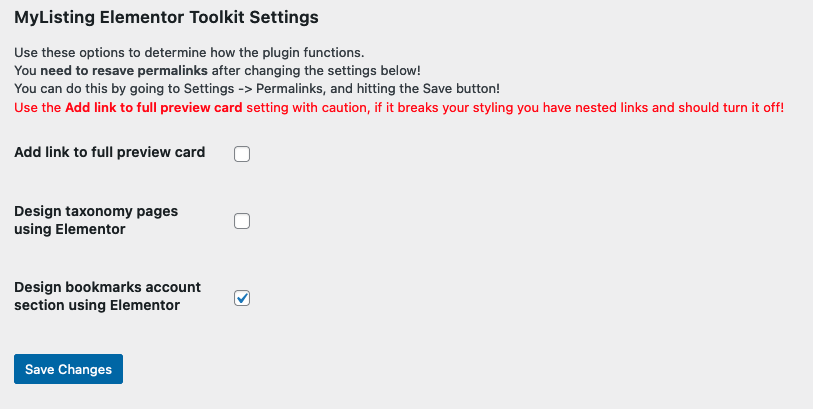
Step 2. Creating a template
Go to Templates and create a new Section. Assign the section to the MyListing Account Bookmarks location.
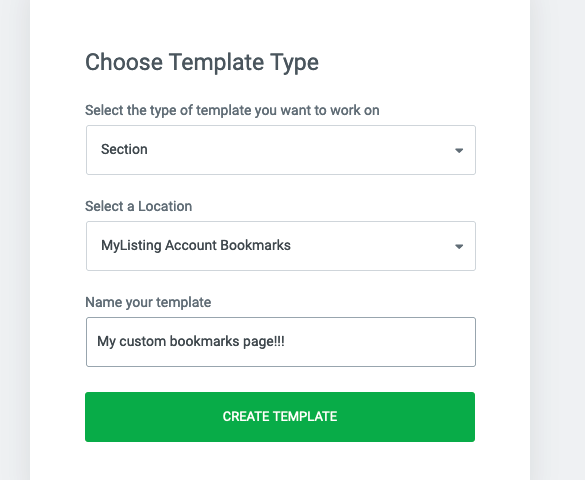
Step 3. Create the template
Now design your bookmarks page in Elementor. The most important widget is the Toolkit Listing Feed. Insert the widget, and in its settings choose Find listings using, then select Bookmarks of user.
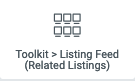
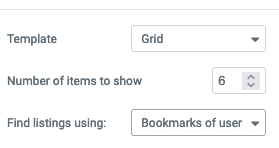
Step 4. Publish the template
Now publish the template and set the display conditions. First choose Singular and then choose Mylisting Account. You might need to scroll down a bit!
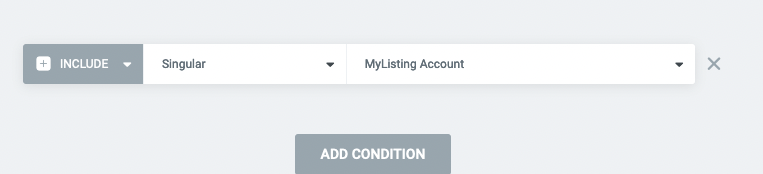
Now, you are ready to go! Head to your account to see the template in action.