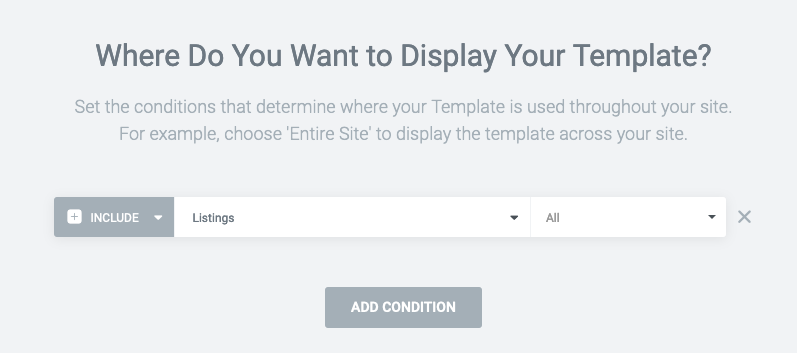To create and design your listing page using Elementor, follow these steps:
- Go to the Elementor Theme Builder. Templates > Theme Builder
- Go to Single Post and click on Add New
- Enter a template name, choose it yourself.
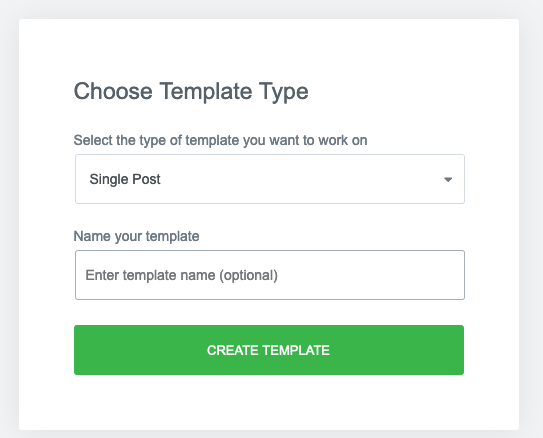
After this step, the Library opens. Click it away using the Close button.
You can now drag in the Post Title widget in the elementor page to quickly test the template.
You will notice that the Post Title is probably not the listing that you will want to use for designing. Click on the settings icon ![]() in the bottom left corner. Open the Preview Settings dialog and choose for Listing, then choose which listing you want for the preview. After clicking apply and preview you should be able to see the listing in the elementor preview.
in the bottom left corner. Open the Preview Settings dialog and choose for Listing, then choose which listing you want for the preview. After clicking apply and preview you should be able to see the listing in the elementor preview.
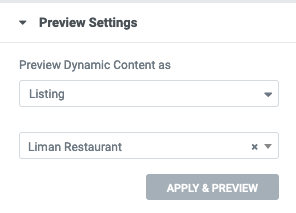
Now, we want to publish the newly created listing template, by clicking the green Publish button. You can choose to display the template for all listings, or based on listing type.